Audience Targeting
Audience Targeting provides you a rich set of ML driven and manual targeting options to choose from based on your campaign objectives. This allows an advertiser to leverage their own 1st party data with Moloco’s industry-leading machine learning.
Audience targeting offers 2 options: Smart targeting and Manual targeting for more granular shoppers’ targeting rules.
Choosing Between Smart and Manual Targeting
- Smart Targeting is ideal for advertisers who want a hands-off approach. It eliminates the need for constant monitoring and manual adjustments. The system analyzes fine-grained user actions in real time, reaching "non-traditional" audience groups that manual targeting might miss.
- Manual Targeting is best for precision and control. It is ideal for targeted campaigns and budget optimization for specific audience groups. Use manual targeting when you have specific segments in mind.
Smart targeting
Smart audience targeting leverages industry leading machine learning algorithms to automatically identify and target the most relevant users for each ad campaign. This approach optimizes ad performance by dynamically adjusting the target audience in real time based on user behavior and needs.
For an advertiser, it is an efficient way to set up and manage campaigns without needing to continuously monitor trends and update the campaign settings retroactively. Additionally, given automatic targeting allows the system to take into consideration fine-grained user actions in real time, it helps advertisers reach “non-traditional” user groups who would be missed by manual audience targeting.
Manual targeting
Manual targeting offers greater control over budget allocation by allowing advertisers to specify the type of audience to target. This advanced targeting solution is designed to show advertisements only to customers of a desired group for developing audience specific ad strategies.
Manual targeting currently offers 2 ways to control the audience a campaign will be targeting:
- Predefined audience
- Custom audience
Important noteWhen selecting “Manual Targeting”, depending on the platform configuration, advertisers can either:
- Define their own “Custom Audience”.
- Select “Predefined Audiences”.
- Choose between tabs for “Custom Audience” and “Predefined Audience” if both are enabled.
Predefined audience
With predefined audiences, advertisers can search and select from a list of available audiences provided by the Platform via audience feed file or CDP integration.
Search audience
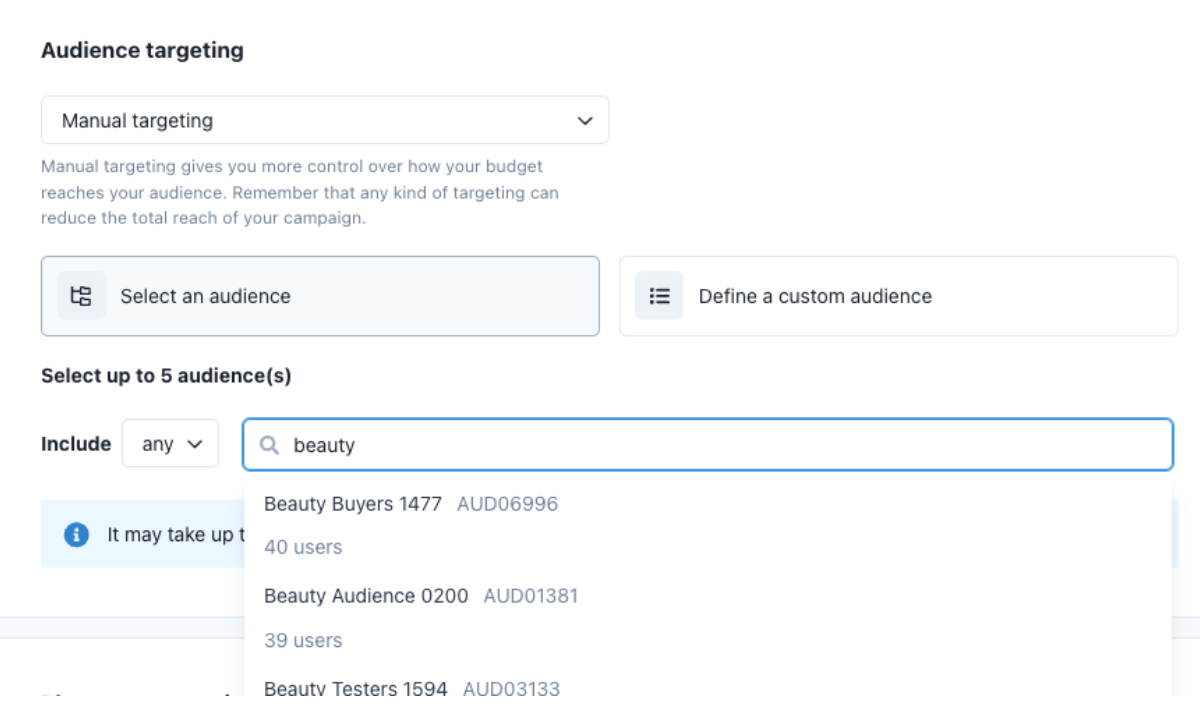
Advertisers can search for predefined audiences with a search keyword. The search applies only to audience labels, and results are displayed in descending order based on the number of users in each audience, then in ascending alphanumeric order.
Multi-Select
Advertisers can select up to 5 predefined audiences per campaign and combine them using AND(“all”) or OR(“any”) logic.
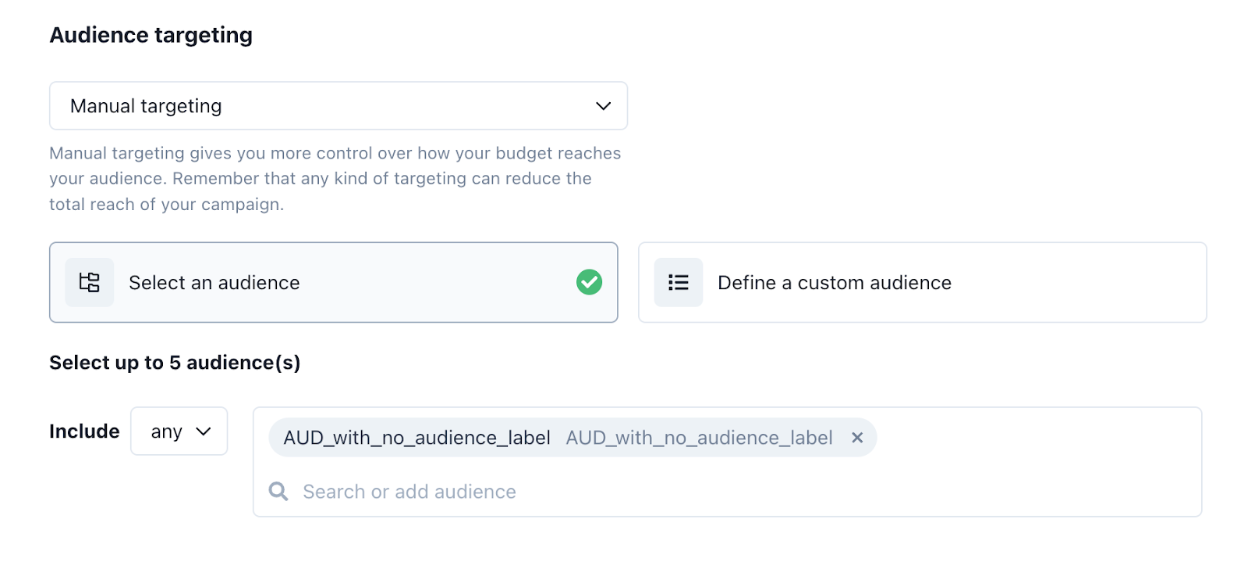
Audience Feed Integration
Moloco provides two mechanisms to synchronize your audience segment data:
- CDP: Integrate Moloco with your existing Customer Data Platform (CDP)
- If you need to synchronize your audiences using a CDP, please reach out to your Moloco representative.
- Audience Feed File to synchronize your audience information. Please see our documentation on integrating Audience Feed File.
Audience administration
Audience Administration gives platform owners full control over how their Predefined Audiences are managed and shared across Advertisers.
This new interface within the MCM portal allows Platform Owners to:
- View all synced Audiences, including the latest sync status.
- Manage access controls through flexible assignment options:
- Open to All – grant access to all Ad Accounts.
- Ad Account-specific access – manually assign access on an account-by-account basis.
- Restrict access – revoke permissions to prevent any Ad Account from using a particular Audience.
- Perform bulk operations – streamline audience management by assigning access to multiple Audiences simultaneously.
Advertisers will only see the Predefined Audiences they’re allowed to use when creating or editing campaigns. This ensures audience targeting stays aligned with your business strategy—whether that means reserving high-value audiences for key partners or limiting access based on vertical relevance.
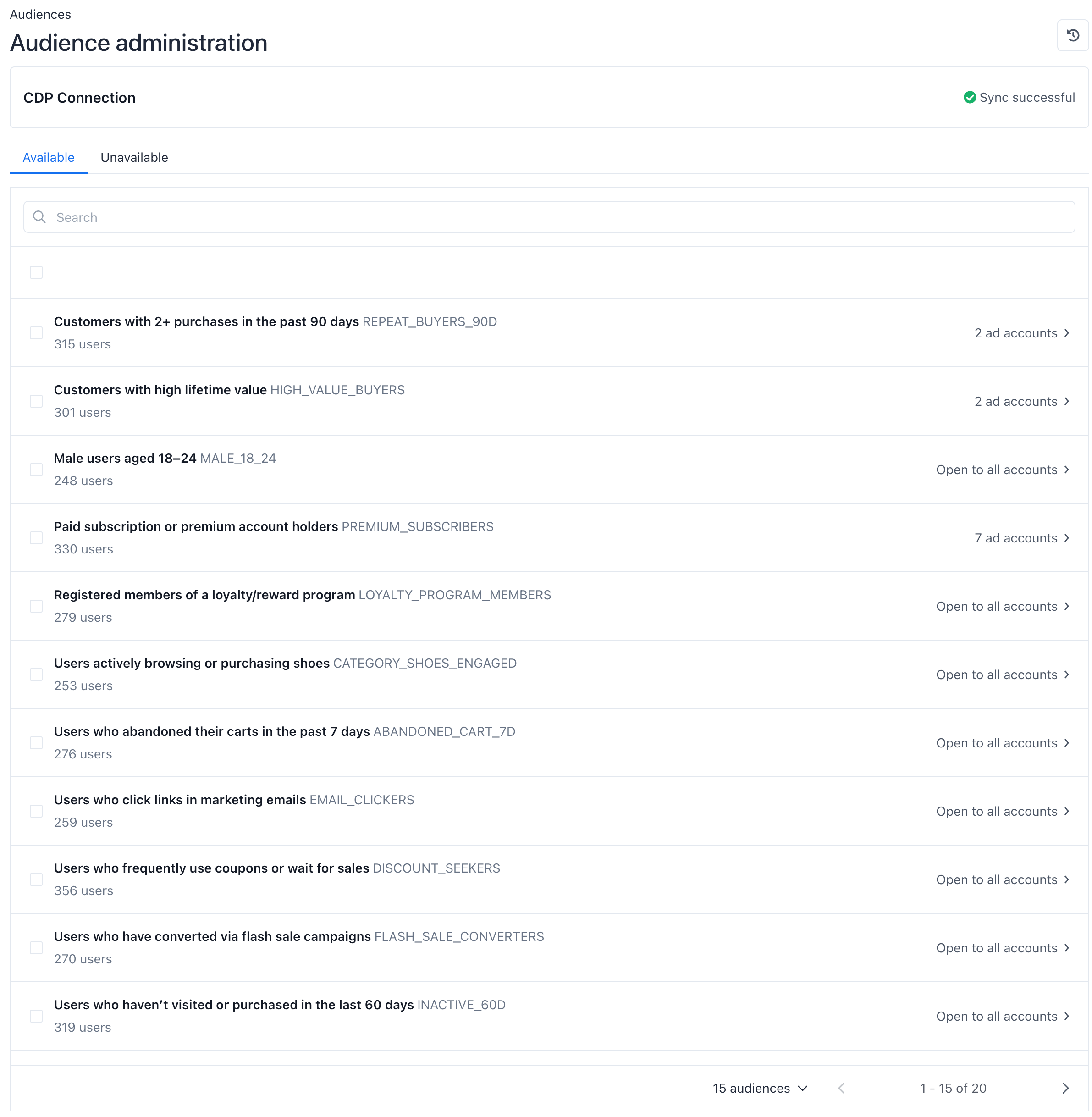
Audience Administration adds a critical governance layer to audience targeting. It enables Platforms to:
- Protect and control the use of their data assets.
- Strategically distribute access to high-value Audiences.
- Ensure that only the most relevant Audiences are available to the right Advertisers.
This results in more effective targeting and a more intentional, business-aligned use of Audience data.
Audience Access Management
Audience access is managed through the MCM Portal by users with the Platform Owner role. Platform Owners can assign access in two ways:
- Open to All – all Ad Accounts can use the Audience
- Ad Account-level access – manually assign specific Ad Accounts
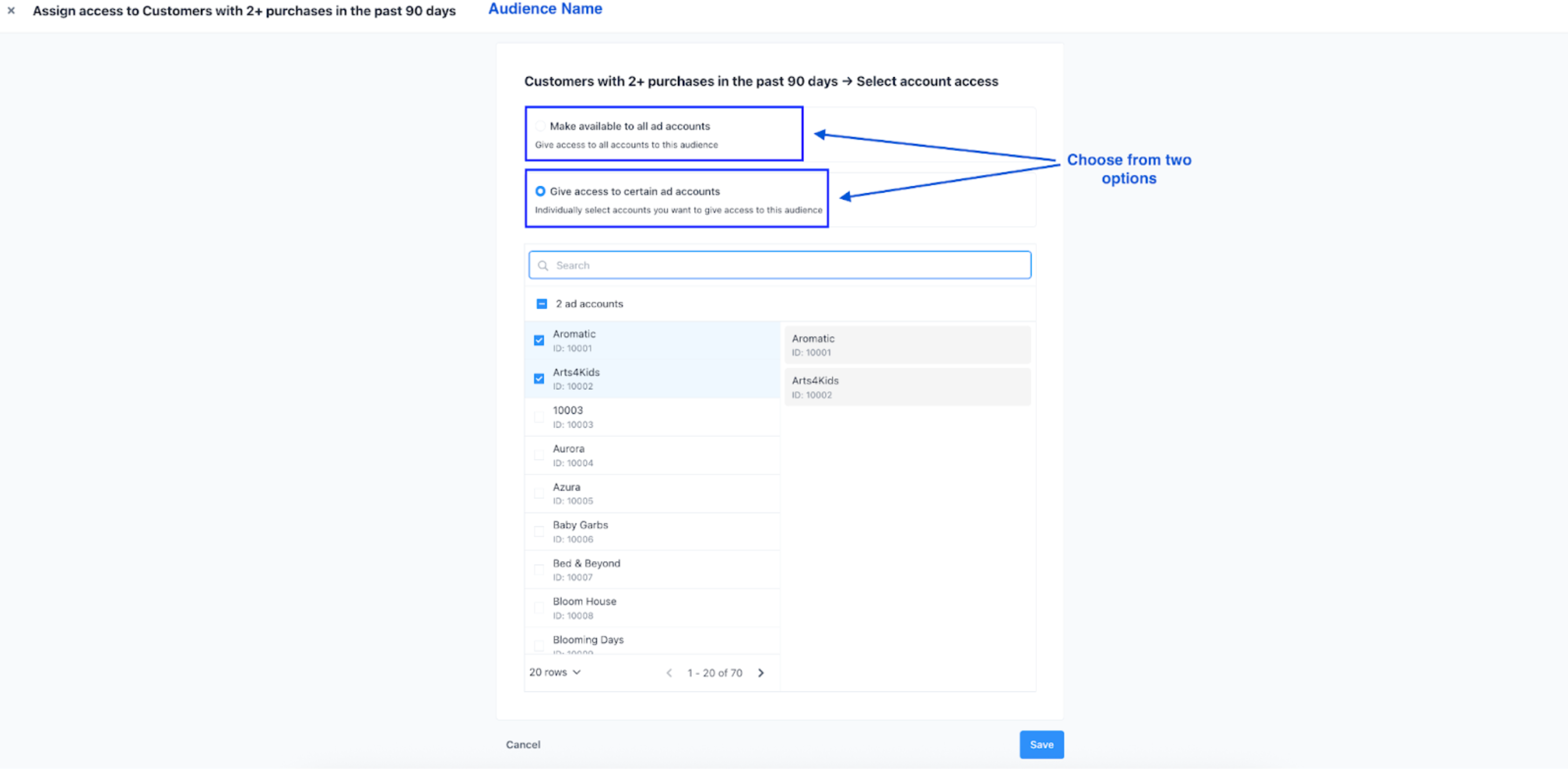
This feature becomes available once your Moloco Representative has activated the Predefined Audience Targeting feature.
When Predefined Audience Targeting is enabled:
- Audience Admin is turned on by default
- All Audiences start with restricted access (no Ad Accounts assigned)
If Audience Admin is disabled:
- All Audiences default to Open to All
- Any Ad Account can use any Audience without restriction
Platform Owners can update Audience permissions at any time by:
- Switching between Open to All and restricted access to specific Ad Accounts.
Audience Access Changes and Campaign Behaviour
If an Ad Account access to an Audience is revoked:
- The Campaign continues to run but will stop targeting that Audience
- Campaigns with multiple Audiences will still serve to those with remaining access.
- Campaigns targeting only the removed Audience will remain active but won’t serve impressions.
If an Audience is removed (via CDP or CSV), it enters an "Unavailable" state.
- It is hidden from Ad Account users but retains its access configuration.
- If restored in the next update (with the same Audience ID), the previous permissions are reinstated.
- Campaigns with multiple Audiences will still serve to those with remaining access.
- Campaigns targeting only the removed Audience will remain active but won’t serve impressions.
Change Log and Audience History
A unified change log will track all updates to Audience access.
Whenever access to an Audience is modified, the log will display the Ad Accounts added or removed, along with the name of the user who made the change.
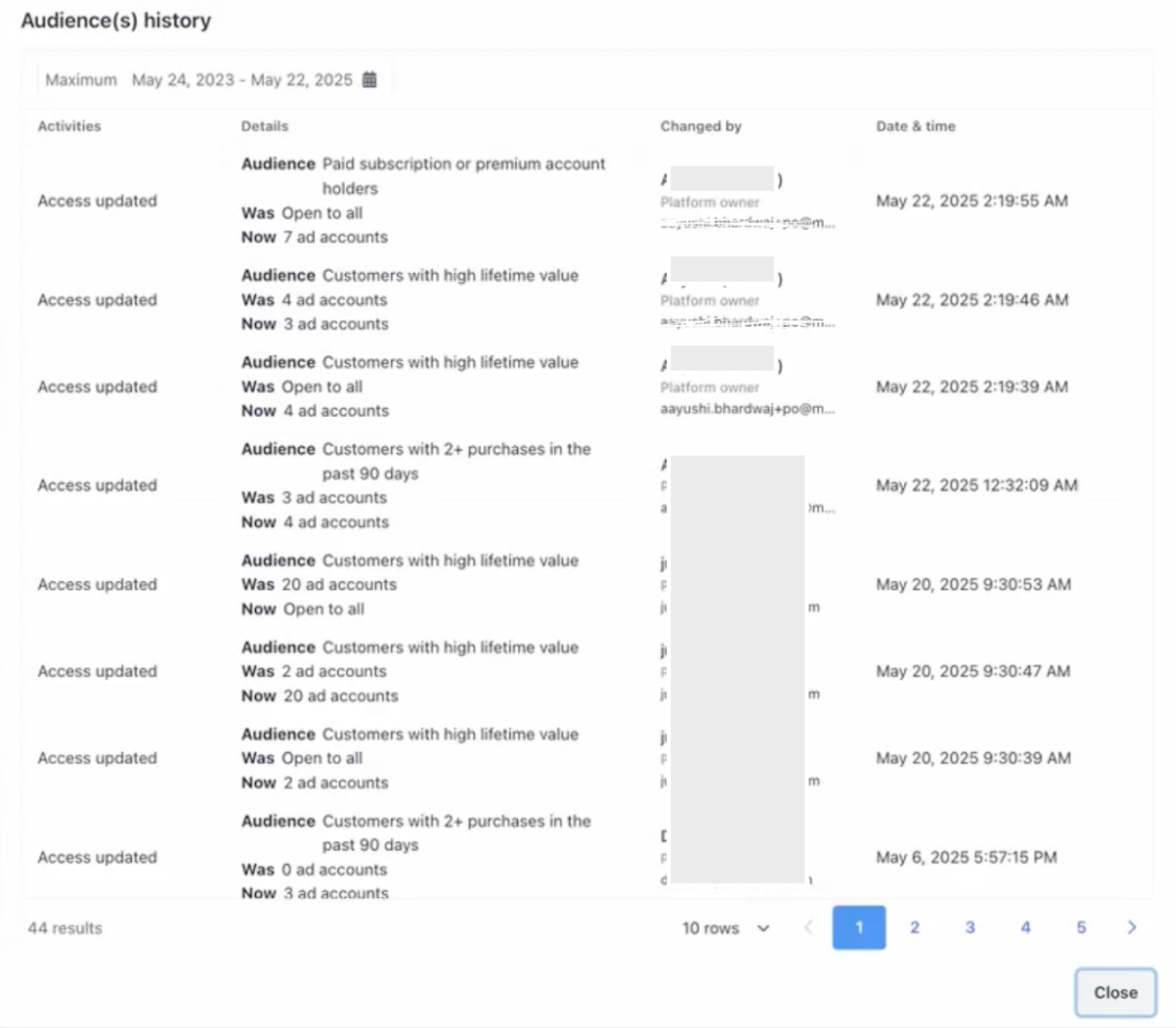
Custom audience
Custom audience supports the following two options:
-
Inclusion set
- Users can create an inclusion set by configuring various attributes, with attributes being logically connected using "Any" or "All."
- “Any” means it includes users (shoppers) in the audience that satisfy at least one of the conditions to be in the audience.
- “All” means it includes users (shoppers) that satisfy all of the conditions.
- ex) Include shoppers who purchased items from your ad account in 7 days OR viewed items from your ad account in 14 days.
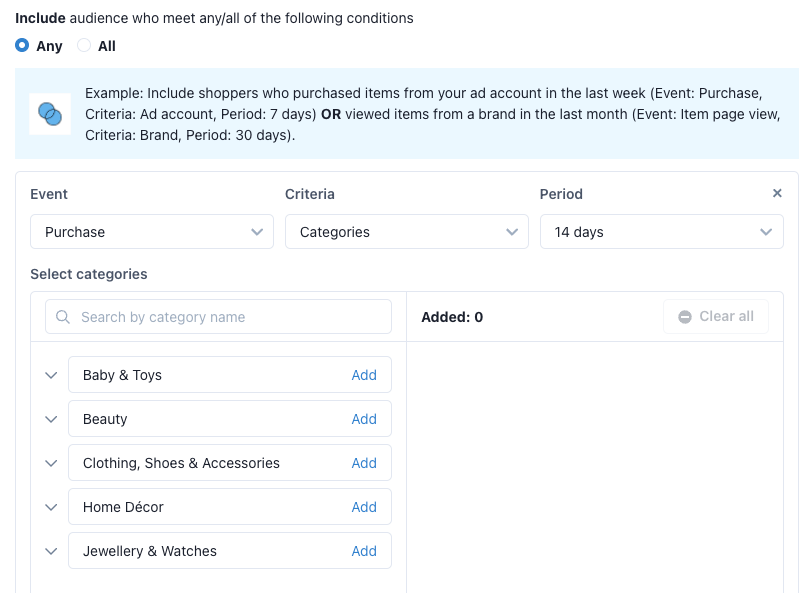
-
Exclusion set
- Users can create an Exclusion set by configuring various attributes, with attributes being logically connected using "Any" or "All."
- “Any” means it excludes users (shoppers) in the audience that satisfy at least one of the conditions to be in the audience.
- “All” means it excludes users(shoppers) that satisfy all of the conditions.
- ex) Exclude shoppers who purchased items from the brands A & B, in 7 days AND viewed items from categories, Unisex Fragrances, Face Makeup.
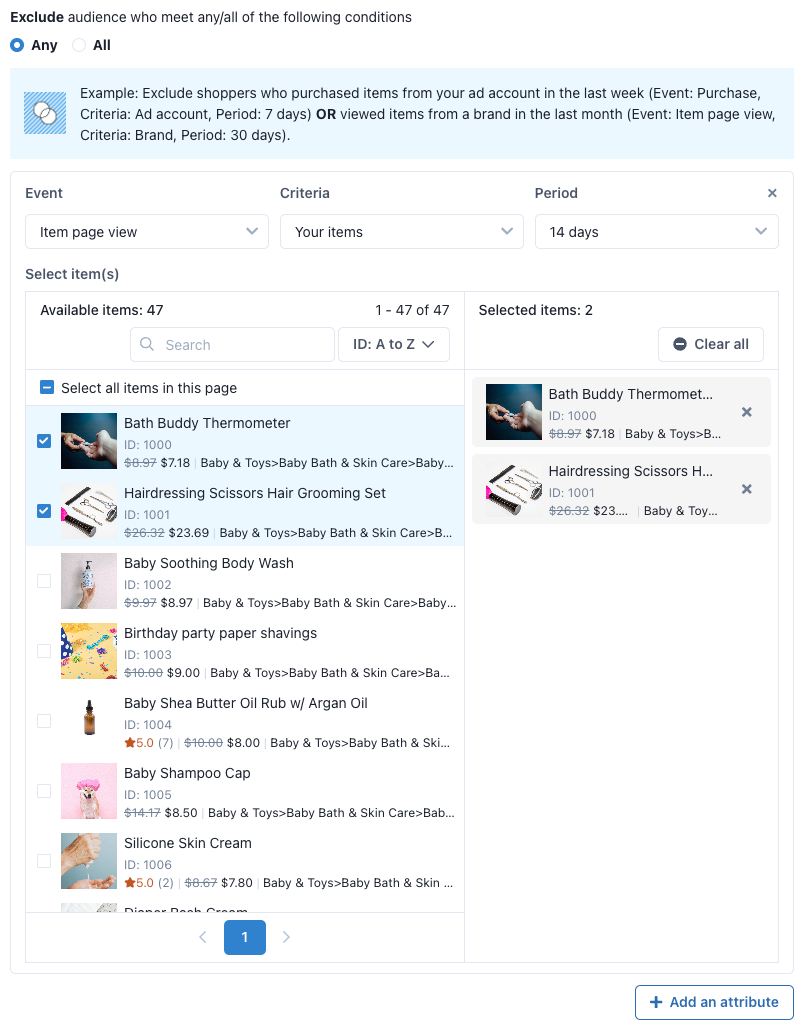
Advertisers can add 5 attributes to each inclusion and exclusion set. Advertisers can set up up to the limited number of entities in each criteria:
- Categories: 100
- Items: 1,000
- Brands: 5
-
Combining Inclusion and Exclusion sets
- The Inclusion set and Exclusion set are always connected with an AND relationship. In other words, the final audience set for the given audience label is the audience defined by the Inclusion set, excluding the audience defined by the Exclusion set.
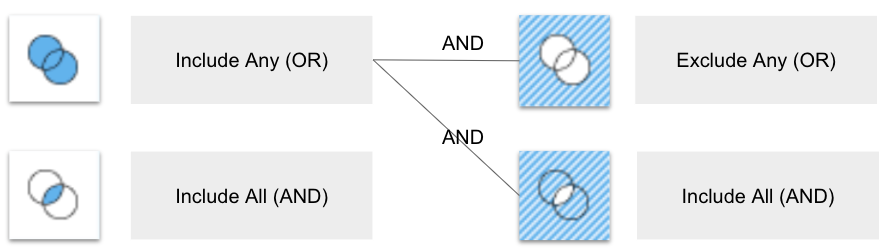
Caution: When using inclusions and exclusions it is possible to create a condition that contains zero audience members. Ensure your conditions are properly configured to avoid unintended results.
-
Event, Criteria and Period
- Event: Advertisers can define the event type
- Purchase: customers who purchased an item(or items)
- Item page view: customers who viewed item page(s)
- Criteria: Advertisers can specify the criteria
- Your ad account: customers who (event) item(s) from ad advertiser’s ad account
- Categories: customers who (event) item(s) from defined categories
- Advertisers can select a category depth as deep as 10
- Advertisers can search the category with name (case insensitive).
- Brands: customers who (event) item(s) from defined brands
- Advertisers can search the brand with name (case insensitive).
- Your items: customers who (event) the defined item(s) from the ad account.
- Event: Advertisers can define the event type
Updated about 2 months ago