Ad Account Labels
Ad Account Labeling provides a flexible way for Platforms to organize Ad Accounts using customizable key : value pairs. Labels can indicate details like account tiers, statuses, categories, or any other grouping you wish to define for operational use. When a label is created, you define its values and assign the label to ad accounts; the labels are used to represent these groupings.
Example Label key value pairs:
| Label Key | Label Value | Associated Ad Account IDs |
|---|---|---|
| Tier | Platinum | seller1, seller2, seller3 |
| Tier | Gold | seller4, seller5 |
| Tier | Silver | seller6, seller7, seller8 |
| Tier | Bronze | seller9, seller10, seller11, seller12 |
| Category | Furniture | seller1 |
| Category | Outdoor | seller2, seller3 |
| Category | Decor | seller6, seller7 |
Quotas & Limits
Please see the Quotas and Limits page for full details.
Managing Labels
All ad account labels can be created, viewed, and modified by accessing the Labels menu under Admin > Labels within the MCM Campaign Manager Portal. Expanding a label will display its values along with a snapshot of the associated ad account names.
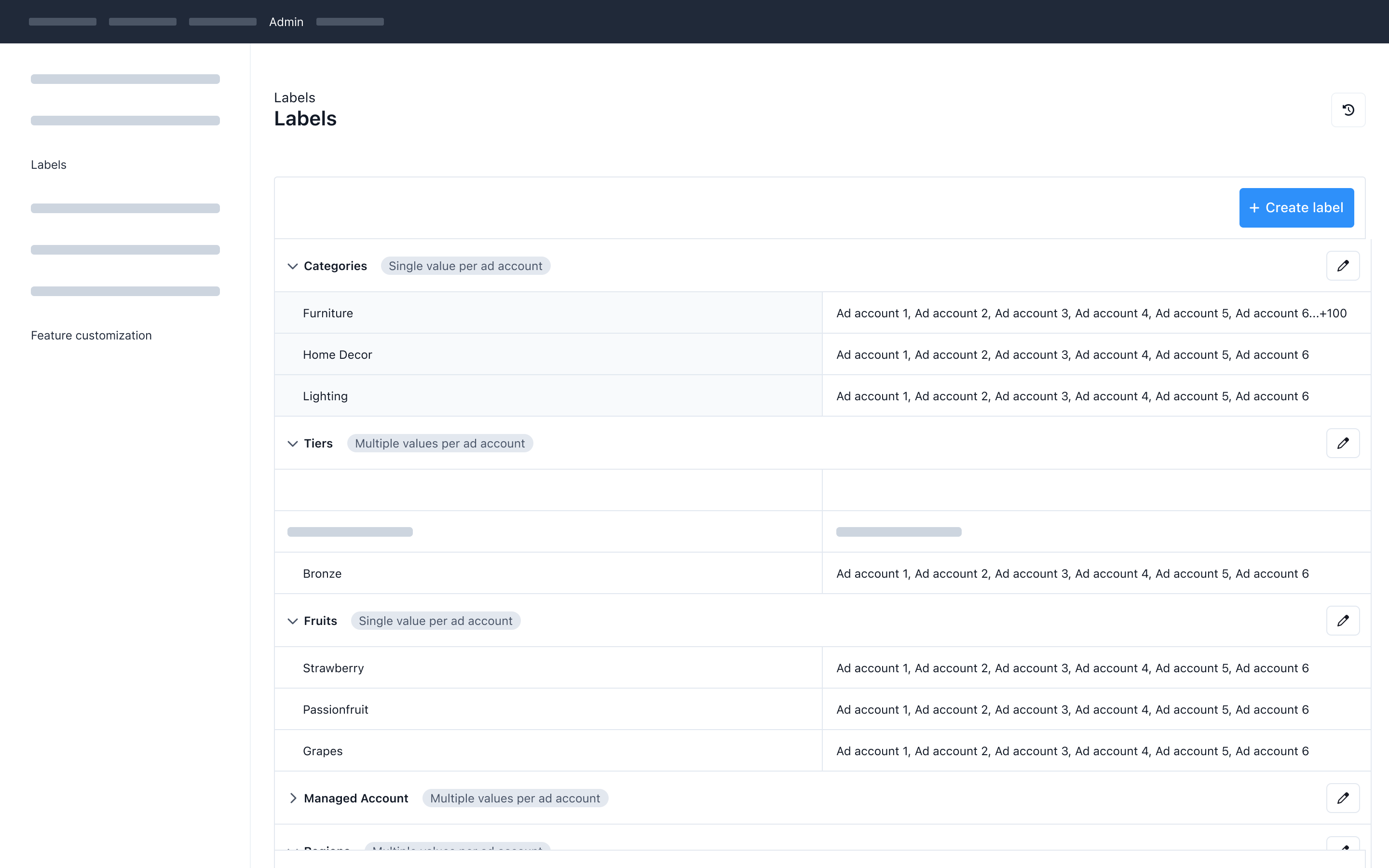
Creating Labels
To create a label, click the blue Create Label button, as seen above, then provide a label name.
The label name must be unique within the platform, it cannot match any existing label.
Ad account assignment
Select an ad account assignment type for the label, there are 2 options for assignments.
- Single value: Each ad account may be associated with 1 label.
- Multiple values: Each ad account may be associated with 1 or more labels.
Caution: The Ad account assignment cannot be changed once the label is created.
Once the ad account assignment is selected click the Create Label button.
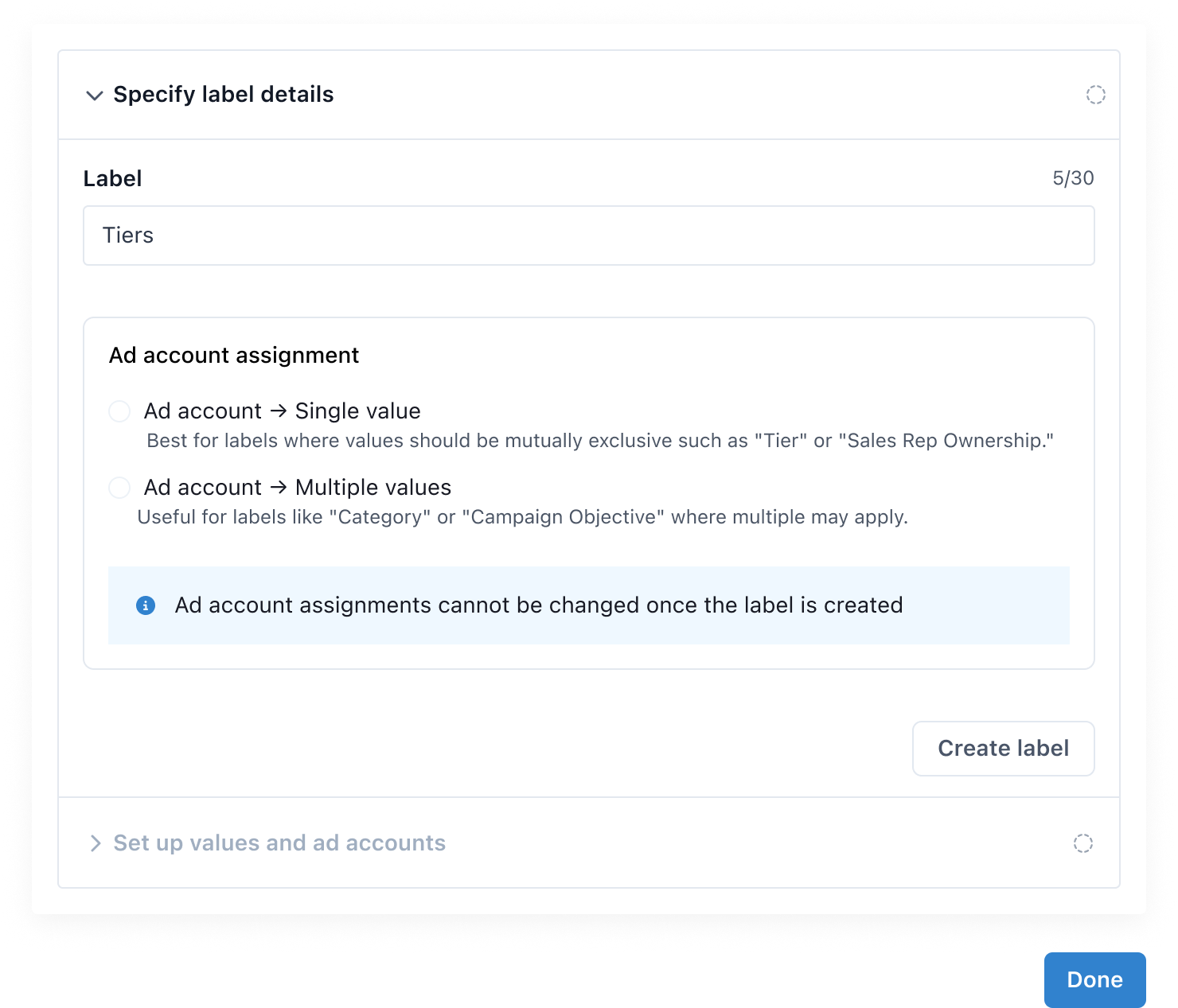
Once the label is created you may add a value using the Create button. You must create at least 1 value for the label. To add additional values click the Add Value button in the bottom left. You may also edit or remove the value using the pencil or trash icon respectively.
Duplicate values are not supported within the same label.
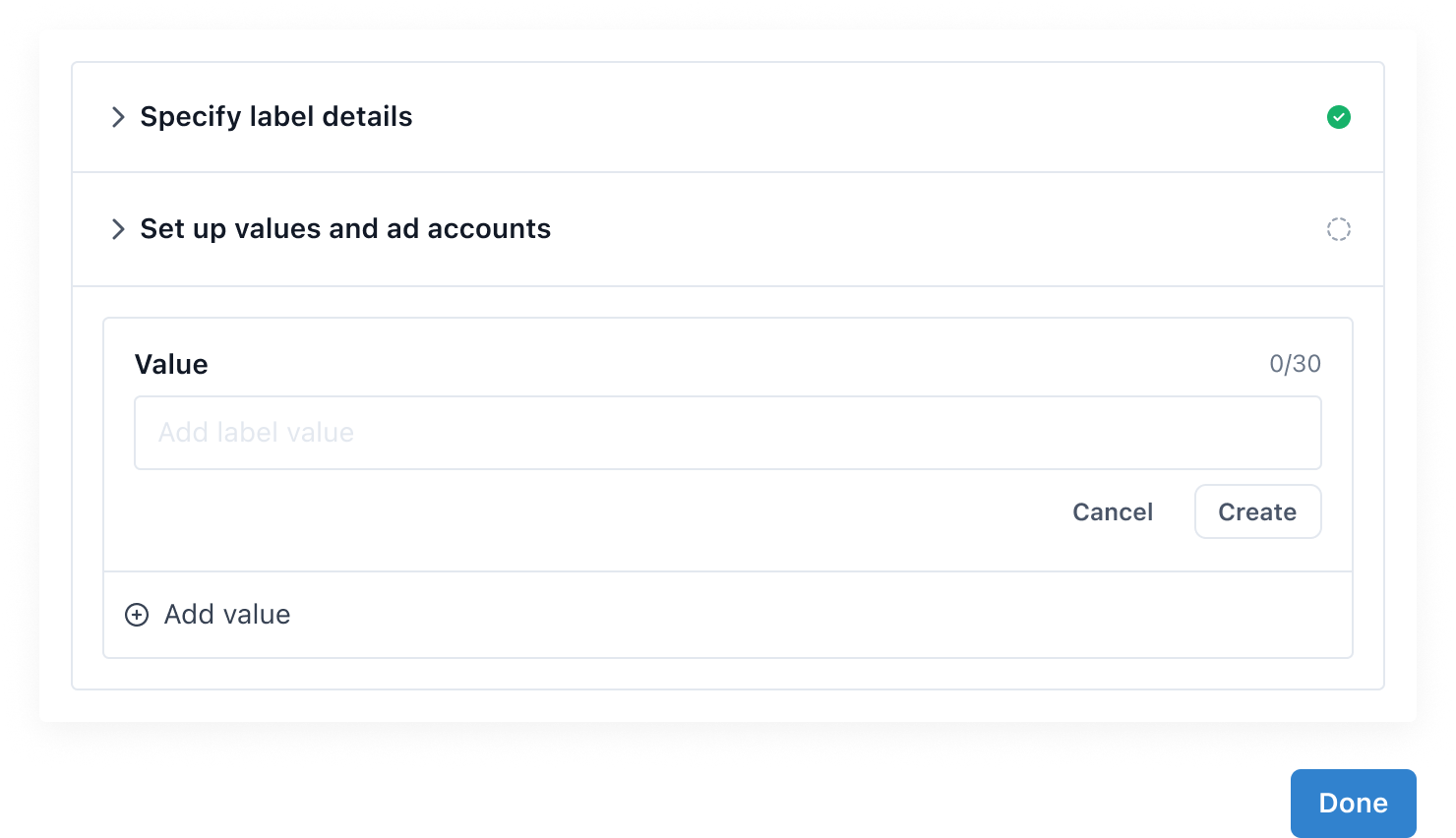
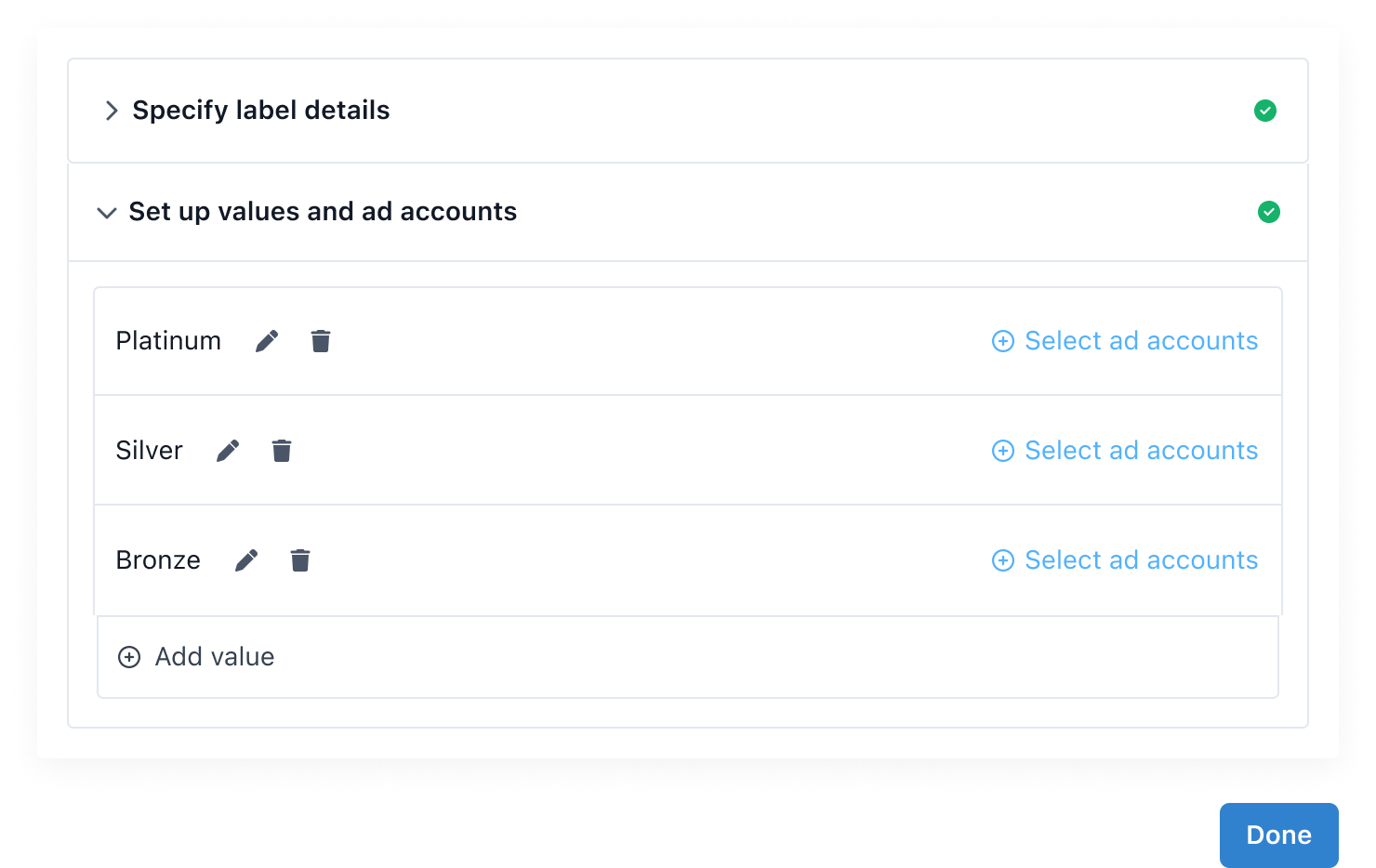
Assigning Ad Accounts
Once your value or values are created, click Select ad accounts to assign accounts to the label. You may select the accounts manually or by uploading a CSV file. Assign at least 1 ad account for each value created.
Manual Selection
Select the Ad Accounts by clicking the boxes on the left of the ad account list.
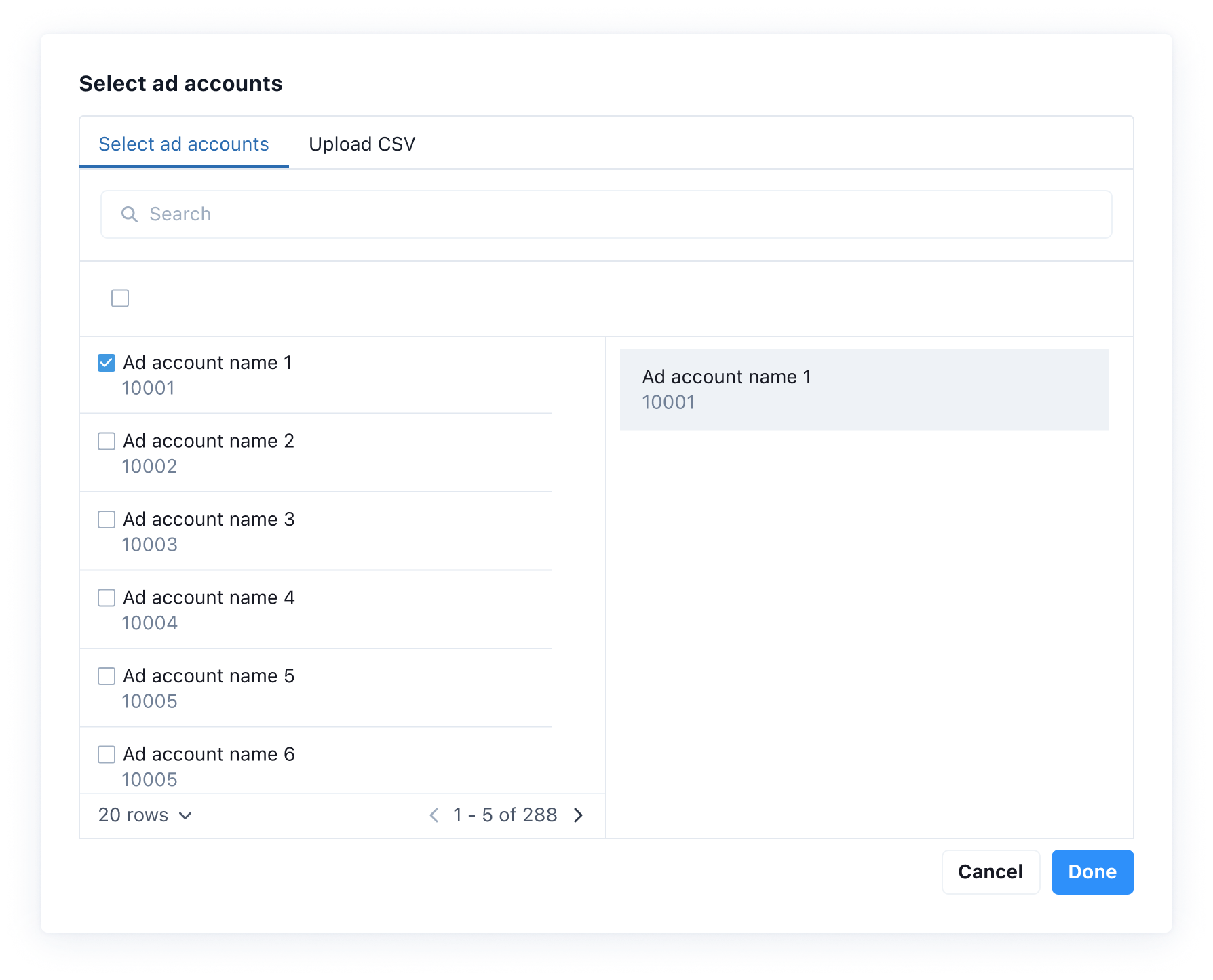
CSV File Upload
For CSV uploads, download the provided template, using the button in the left hand panel. Please ensure your CSV file follows the template format to avoid any processing errors. After uploading the CSV file, you will have an opportunity to check the status of the ad accounts. After adding the ad accounts click the Done button.
The MCM Audience Label system supports up to 10,000 ad accounts. If more than 10,000 entries are included in the CSV file only the first 10,000 entries will be processed.
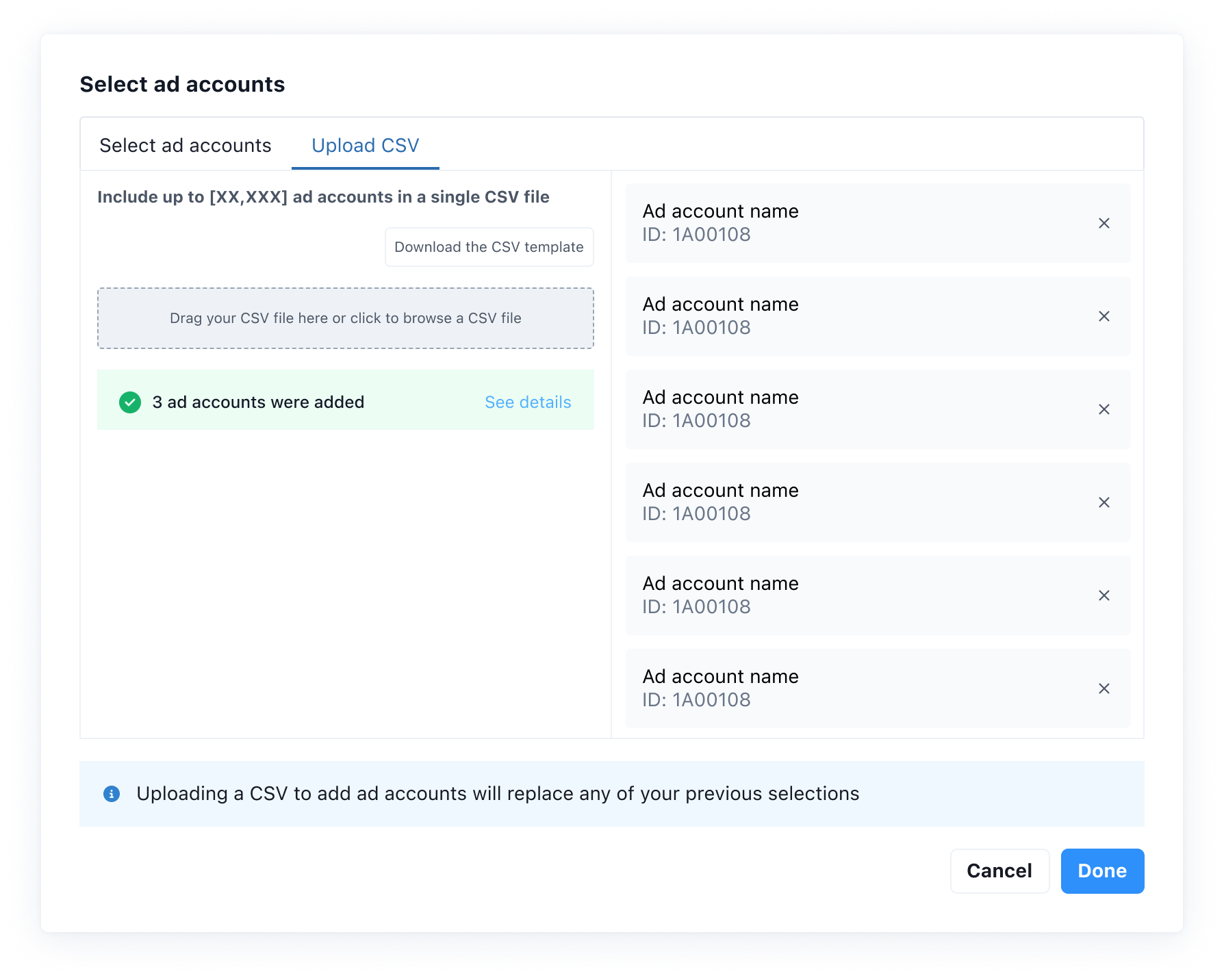
Editing Labels
You may edit a label by clicking the pencil icon at the end of the label component from the main Admin > Labels menu using the MCM Campaign Manager Portal
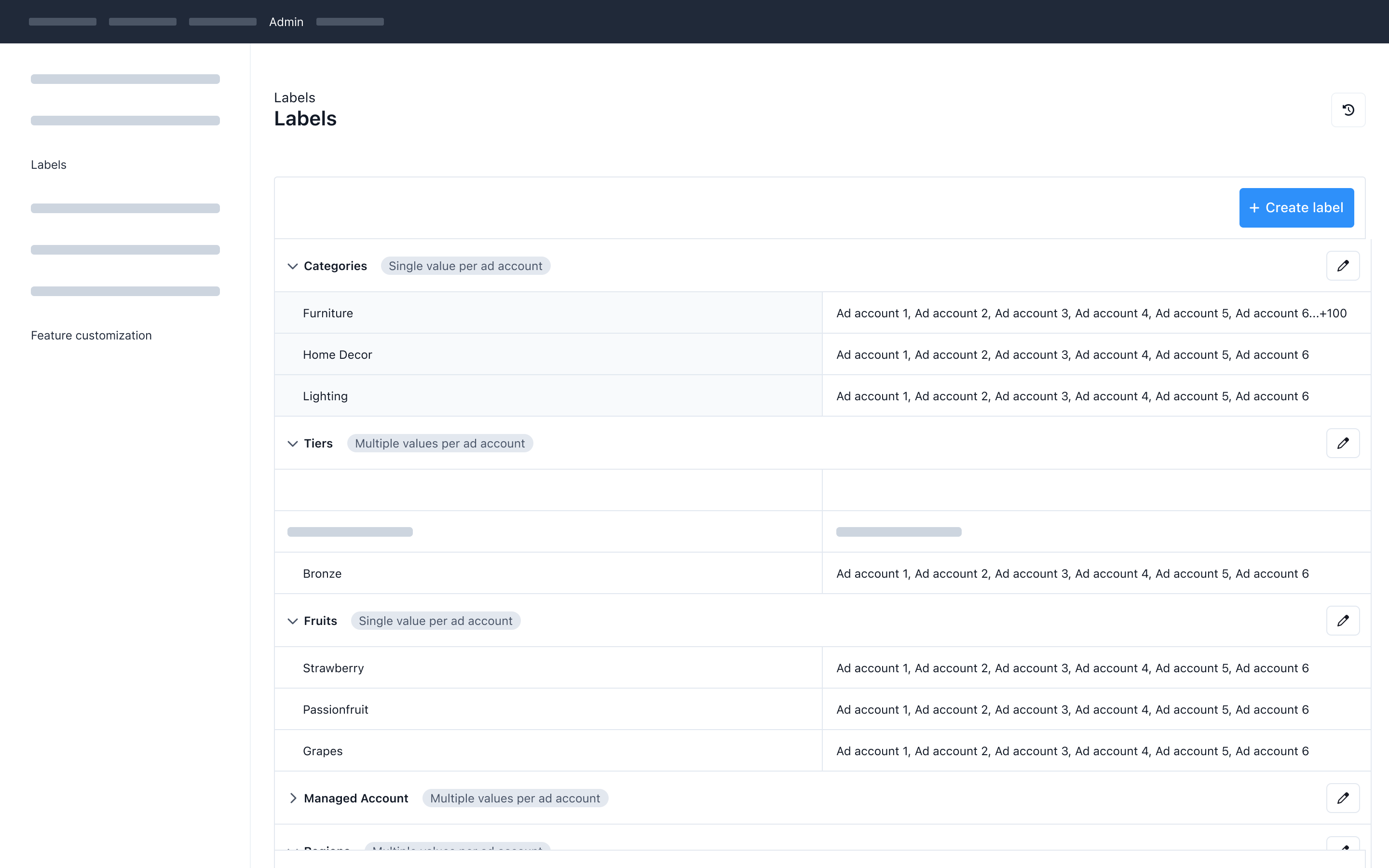
When editing a label you may change the label name, add or change the values of the label, and add or remove ad accounts to each value.
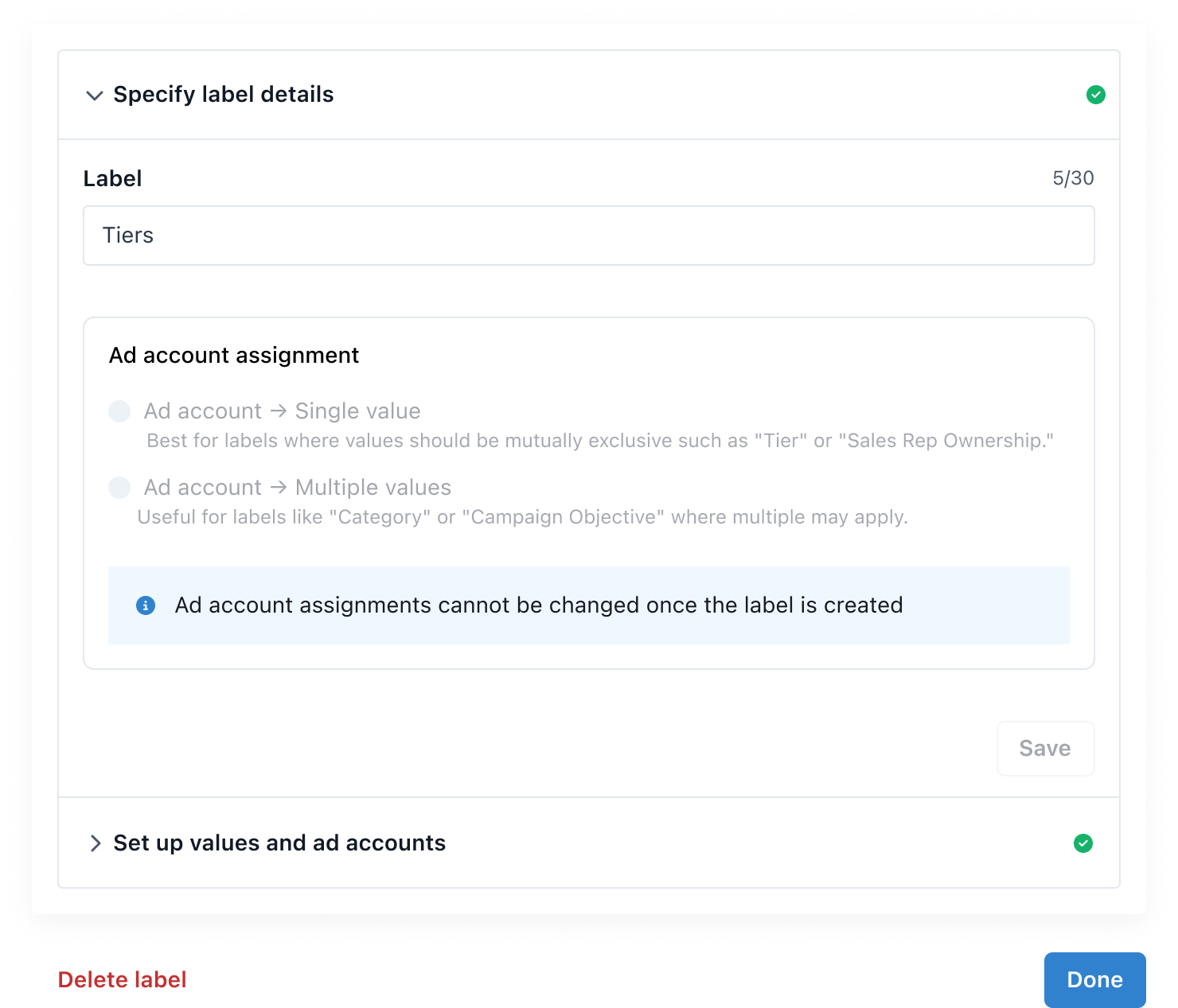
If you create new values click Select ad accounts to assign accounts to each new value.
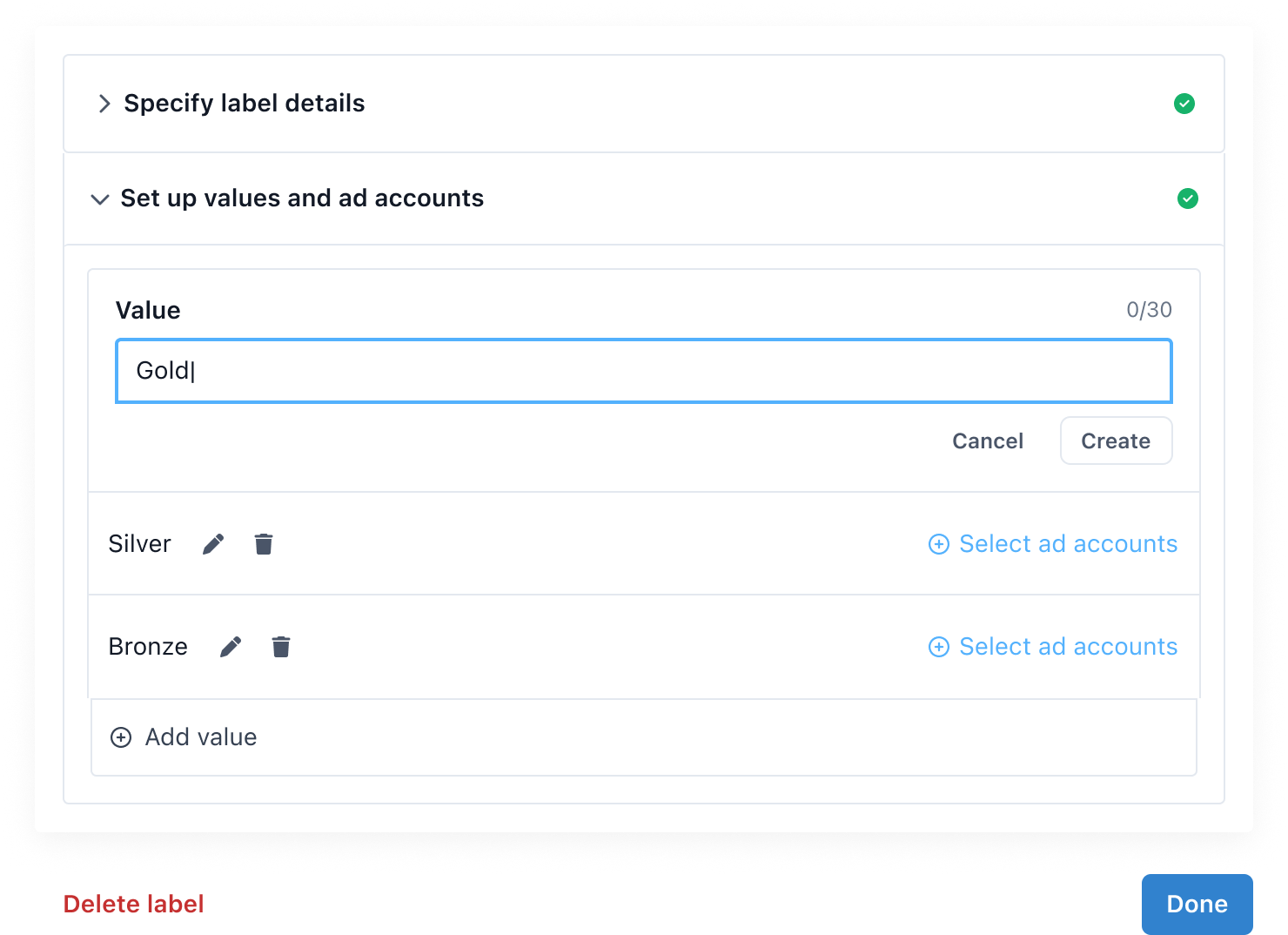
Deleting Labels
Click the pencil icon at the end of the label component from the main Admin > Labels menu using the MCM Campaign Manager.
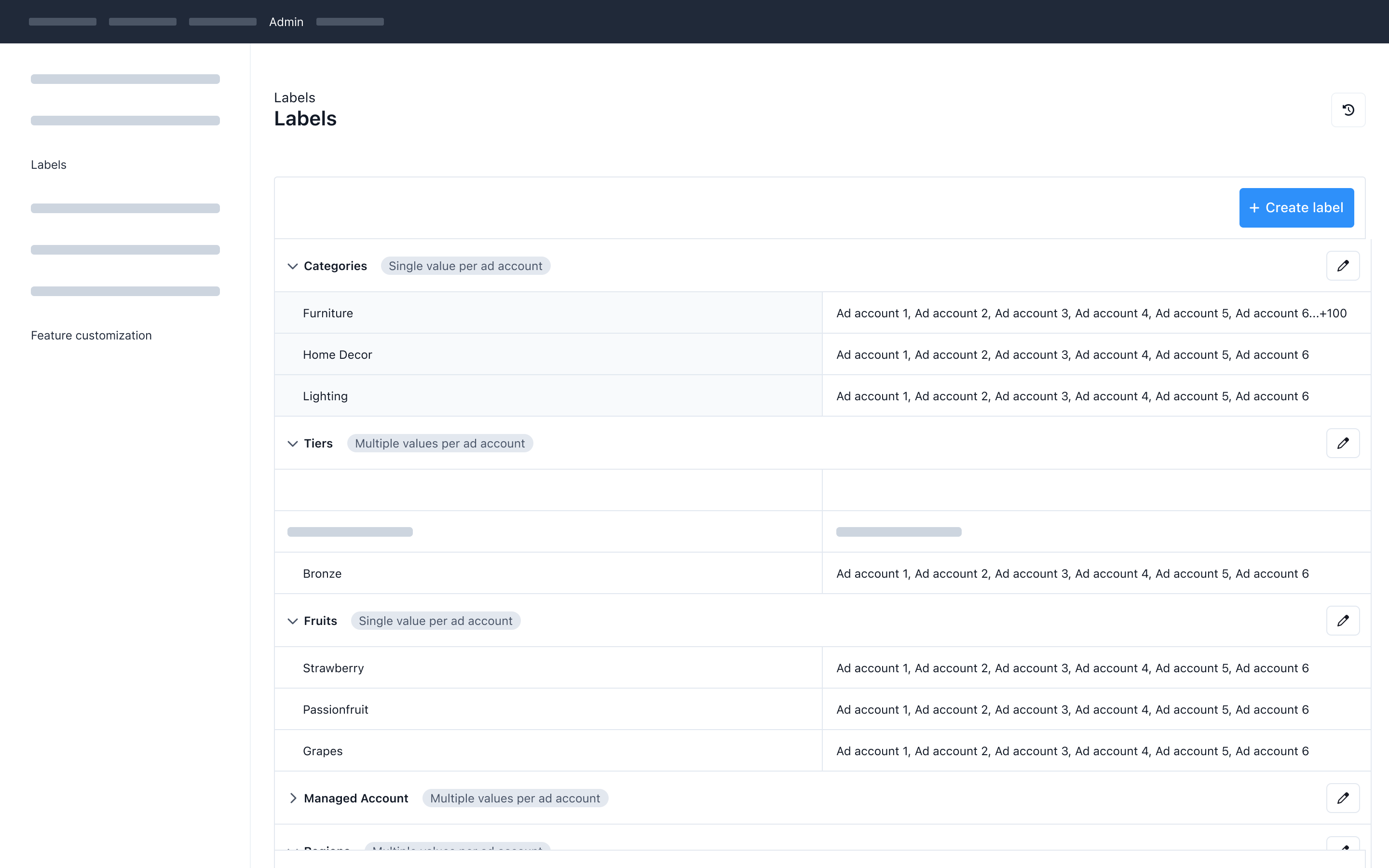
Caution: Once a Label or Value is deleted, any access granted to the Label and/or Value is lost.
To delete a value use the drop down at the bottom to show the values assigned then click the trash can icon next to the value you wish to delete and confirm the deletion.
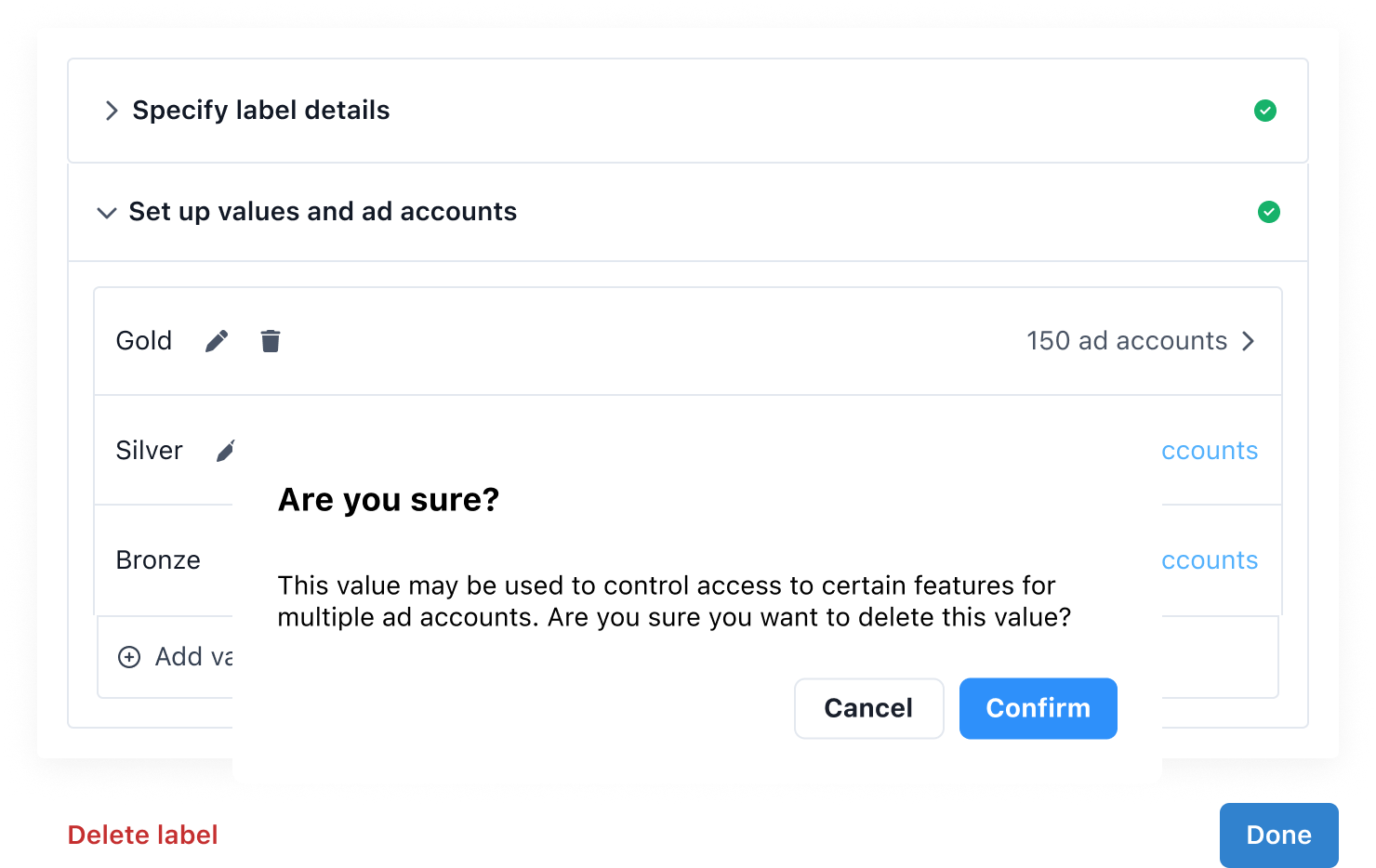
To delete the entire label and all values click the red Delete Label button in the bottom left corner and confirm the deletion.
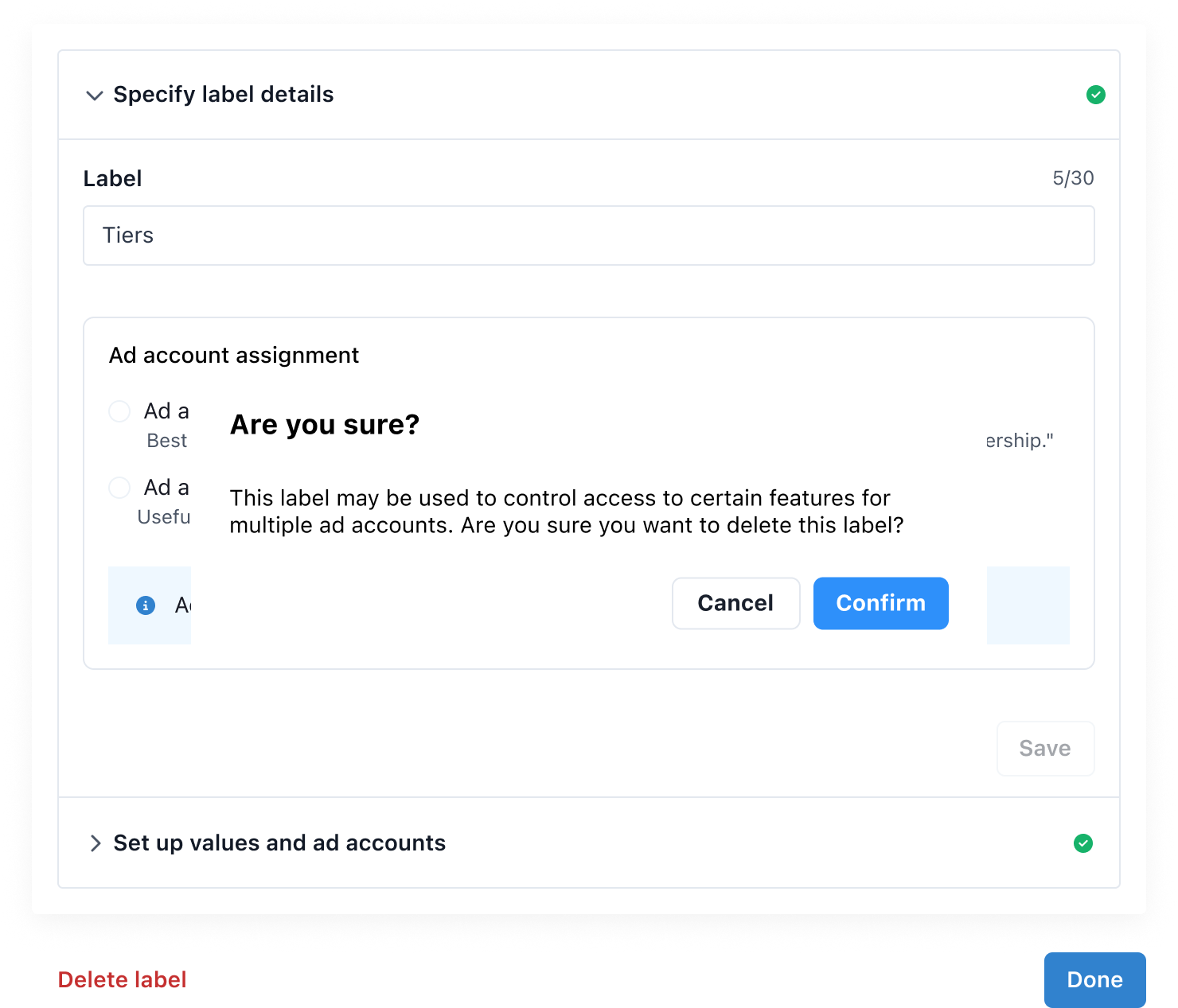
Updated about 2 months ago